Apply dual-core fix First off, download the required files down below. Do NOT use Xenos64.exe found with the DLL files, as it doesn't work - delete the file. Copy all the files from above to /bin/. Copy and paste batch lines into a empty batch file and save it somewhere in /bin/, I named mine to FarCry4Launcher.bat. Rename the extreme injector executable you just extracted to ei3.exe or adjust the script - it is up to you. Add ei3.exe as an exception in your anti-virus program, or it might pick it up as a riskware.

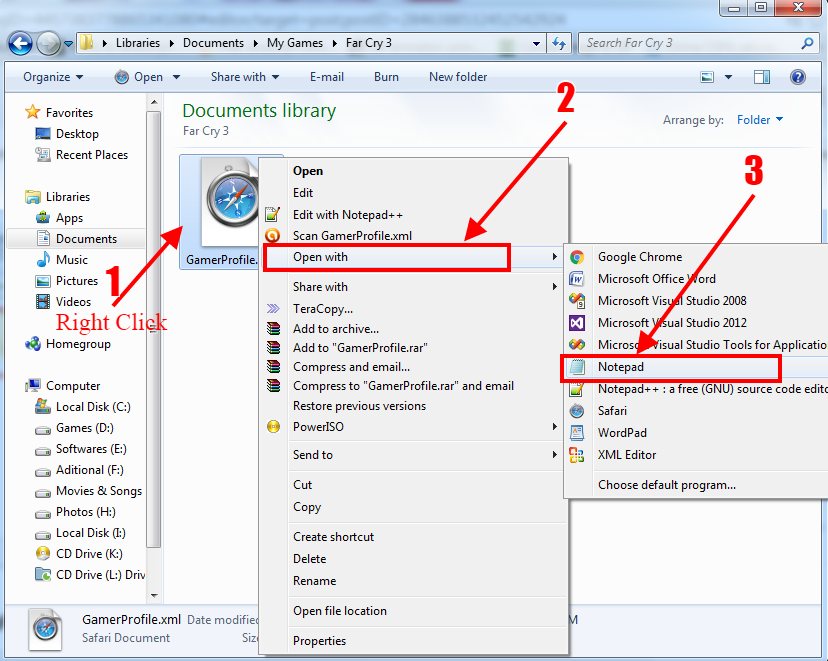
Run Extreme Injector, go to Settings and tick Auto Inject and select OK. Select Add DLL and select dualcore.dll which should be in /bin/. In Process Name type in FarCry4.exe. Extreme Injector should now be configured correct, you should see a settings.xml which contains the config which you just modified. Enable the following for the ei3.exe file: Run this program as an administrator; and lastly press OK to save your changes. Now try launching the custom batch file, it should automaticly start Far Cry 4 and Extreme Injector together and the game will start sucessfully.

Far Cry 4 Game Debate
You might make a shortcut of the batch file and save it to your desktop. Or see below if you want to add it to your steam libary.